Installing the Avantra Agent
|
Before you start an Avantra installation, please ensure to read the release notes for Avantra 23 and use the latest software versions and patches from Avantra. |
The installation of the Avantra Agent is not a complicated task to complete as the agent is designed to be light weight and require minimal dependencies.
Dependencies
Before you install your Avantra Agent (on any platform) there are two main dependencies to check:
Java Runtime
Avantra is a Java application and so requires a valid runtime environment in order to function. This is the case for both the Avantra Server runtime as well as the Avantra Agent runtime however the JRE requirements for each may differ slightly. Please note that Avantra recommends the use of the Temurin JRE as provided by Adoptium from the Eclipse foundation (formerly known as Adopt OpenJDK) and this is the JRE upon which we perform our own mass testing.
|
Avantra software is currently transitioning to use Java runtime version 17. During this transition you will be required to have certain components running under Java 17 and others under Java 8. Please read all release notes and upgrade guides carefully to ensure you are correctly setting up your environment during this transition. With the release of Avantra 24.X in late 2023, it is expected that all Avantra components will require Java runtime version 17. |
|
Before performing any Avantra Server or Avantra Agent upgrades, please ensure your Java runtime is at the latest patch version for your release i.e. the latest patch available for Java 8 or Java 17. |
JRE for Avantra Server
For the Avantra Server, we support the use of Java runtime version 8 for Avantra Server versions 23.x and below. For Avantra Server versions 24.x and above, you must use a Java runtime version 17. During the installation you can provide the location of your desired JRE or else the installer will attempt to detect a valid JRE installation.
| Server Version | JRE 8 | JRE 17 |
|---|---|---|
23.x and below |
YES |
NO |
24.x and above |
NO |
YES |
JRE for Avantra Agent
For the Avantra Agent 23.2.x and below, Avantra supports the use of Java 8 only. For the Avantra Agent 24.x and above, Avantra supports the use of Java 17 only. Avantra Agent 23.3.x supports both Java 8 and 17 to facilitate a seamless upgrade to the new Java runtime.
| Agent Version | JRE 8 | JRE 17 |
|---|---|---|
23.2.x and below |
YES |
NO |
23.3.x up to 23.9.x |
YES |
YES |
24.x and above |
NO |
YES |
Upgrade path to Java 17 for Avantra Agents
Customers upgrading their existing installations from an earlier version are advised to follow this procedure:
The high level procedure can be seen in the following diagram:
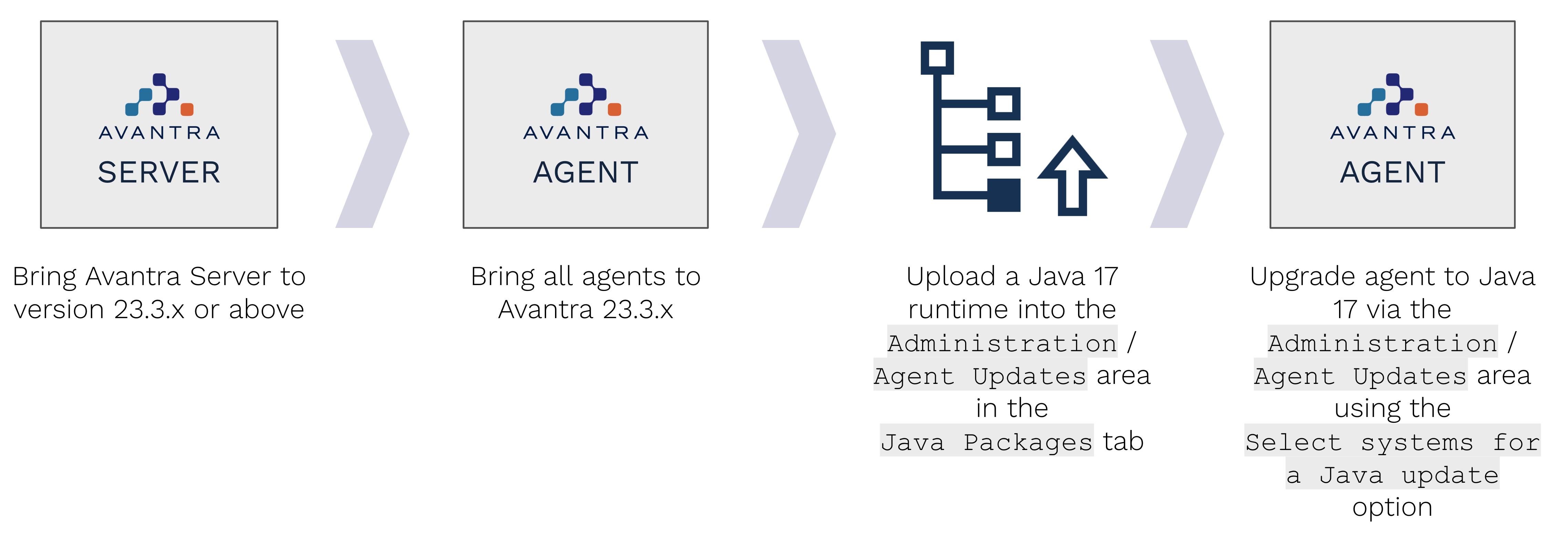
-
Bring your Avantra Server up to a minimum of version 23.3.x
-
[IMPORTANT] Bring all agents up to a minimum version of 23.3.x using the built-in
Agent Updatesfeature in theAdministrationmenu. This is the only agent version that supports both Java runtime 8 as well as 17. -
Upload a Java 17 runtime into Avantra Server under
Administration-Agent Updatesin the new tabJava Packages. Note you will not see this tab if your Avantra Server is not at 23.3.x or above. -
Start by upgrade ONE (1) agent of a non-critical system to use the new Java 17 runtime by going to the
Statustab and selectingSelect systems for a Java update, select your system and select the new JRE you have just uploaded.-
Once the Java update has completed successfully and the agent is functioning correctly (wait 15 minutes for all cycles to complete or force a full check cycle). Make sure to check within Avantra that the server is showing as running under Java 17 within 15 minutes of the update.
-
-
Once you have successfully upgraded one agent, you can proceed to upgrade more. We recommend doing these in increasing buckets of agents in case you run into issues. For example, if you have 100 agents to upgrade then follow this approach:
-
1 agent to check the process
-
4 agents to verify the process
-
15 agents
-
30 agents
-
50 agents
-
Your Java runtime can either be installed system-wide for all applications to use or you can specify a Java location that is non-standard for your Avantra Agent process to use. This is particularly useful when working on a system that already has a version of Java in-place that is not compatible for running Avantra.
Verify Network Connectivity
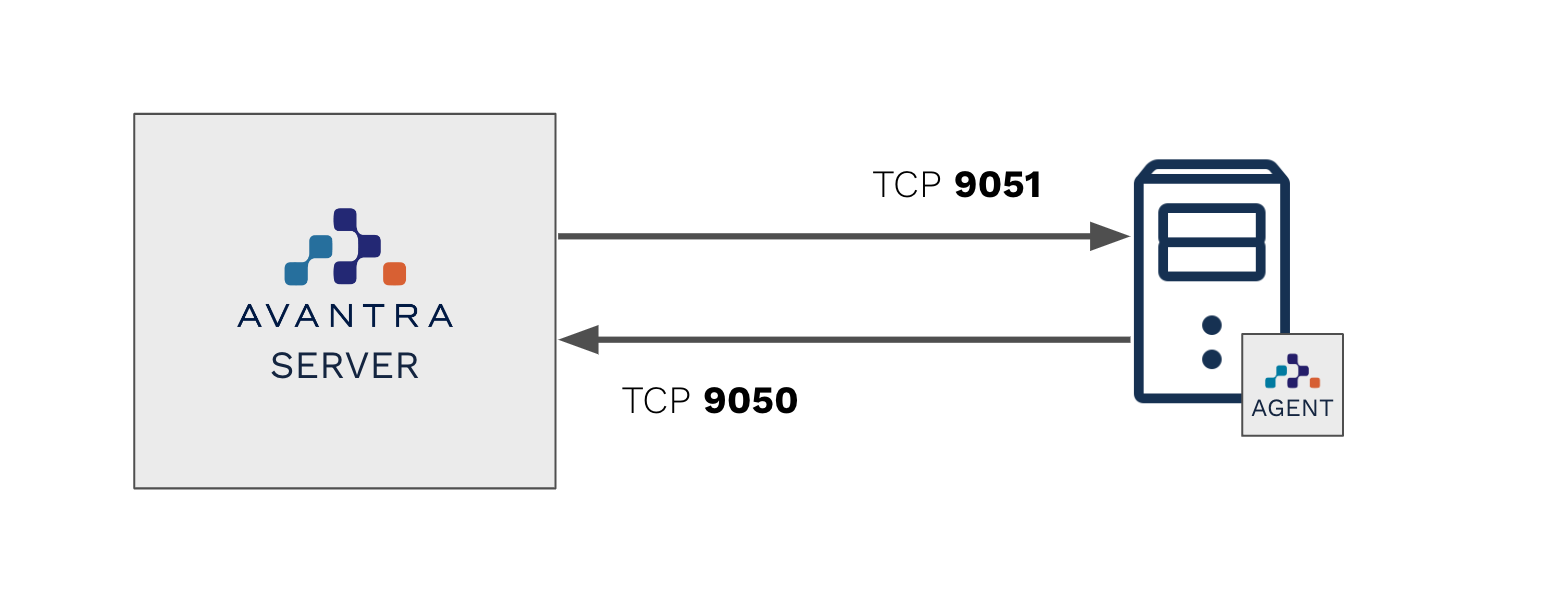
By default, the Avantra Agent contacts the Avantra Server on TCP port 9050. The other way round, the Avantra Server connects to the Avantra Agent on TCP Port 9051 (unless you have changed either of these in your environment).
Before starting your installation on the remote server to be monitored, we suggest verifing the connectivity from the Avantra Agent to the Avantra Server. For example, you can use telnet` as follows:
telnet <your-avantra-hostanme> 9050 Trying 192.168.27.5... Connected to <your-avantra-hostanme>. Escape character is '^]'. hello You have reached Avantra Server version 23.2.0 (Build:1106-fc922) running on <your-avantra-hostanme> Good bye.Connection closed by foreign host.
Note that once the connection was established in the example above, we typed the word hello to verify that we were connected to the right server. All Avantra network services will introduce themselves in this way when sent a hello command and this is useful for verification.
The telnet tool will report an error if a connection cannot be established.
If network restrictions are in place on your network, please contact your network staff to enable the communication in both directions, from the Avantra Agent to Avantra Server on port 9050, and the other direction on port 9051.