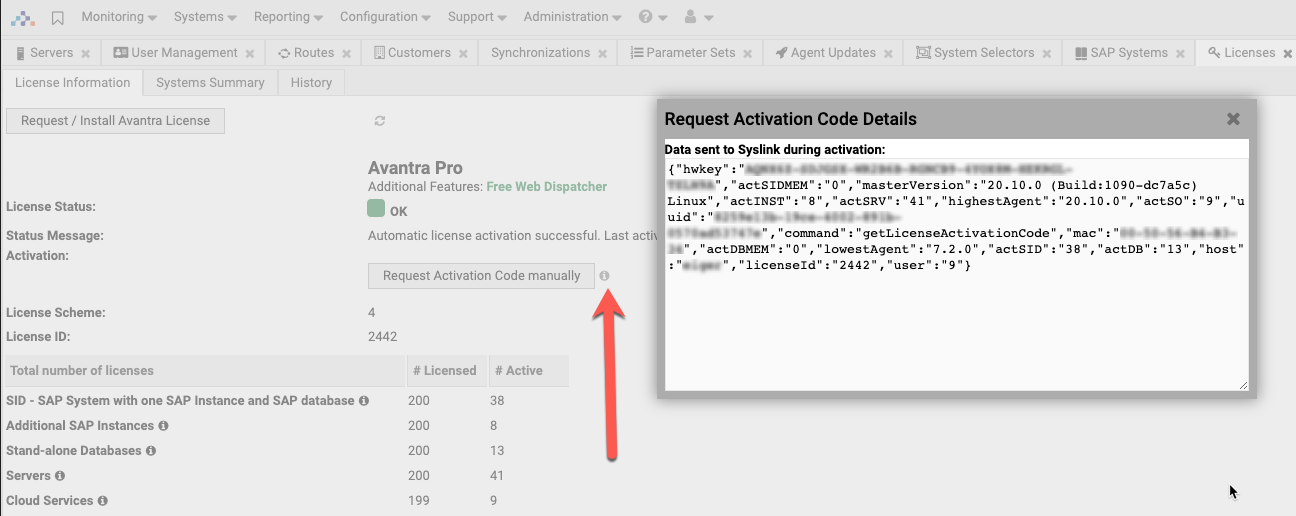Licenses
You need a valid license in order to operate Avantra. The license is implemented by means of a license file used with the Avantra Server. It basically contains the amount of systems allowed to manage and an Activation Key binding the license to an Avantra Server instance.
Avantra License Information
You may use Avantra WebUI to view license information. Select from the top-level menu. The following data is displayed:
-
The number of licensed SAP Systems, SAP Instances, Servers, Databases, and Cloud Services.
-
The license status and a status message. Usually, the status will be Ok. It changes to Warning if, for example, the license is about to expire (there is a 30 day warning period), or there are more systems active than licensed. It changes to Critical if the license either does not exist or is violated in a way that Avantra Server has stopped functioning (like the license has expired). In case of a Warning or Critical status, the message text will show additional information.
-
The number of active SAP Systems, SAP Instances, Servers, Databases, and Cloud Services. Systems are considered active if they require a license and are operational.
-
The license start and end date.
-
The names of SAP Systems, SAP Instances, Servers, Databases, and Cloud Services that are ignored in case there are more systems active than licensed.
-
The hardware key the license is bound to.
There are also sections displaying in greater detail how many Systems per Customer are operational and consume a license. This data can also be exported.
Avantra License Objects
Avantra distinguishes five types of licensed items: SID, Additional SAP Instance, Stand-alone Database, Server, and Cloud Service.
- SID
-
This license type comprises the primary application server instance (formerly known as Central) of an SAP System (for example, SAP NetWeaver, SAP S/4HANA) and the (primary) logical Database of the same SAP System ID.
- Additional SAP Instance
-
This license type is required for
-
any additional application server instance (formerly known as Dialog) of an SAP System that already consumes an SID license.
-
a stand-alone Web Dispatcher SAP System
-
a Web Dispatcher instance of an SAP System that already consumes an SID license.
-
an Abap_Scs with Web Dispatcher instance of an SAP System that already consumes an SID license.
-
a Trex instance.
-
an SAP BusinessObjects instance.
-
- Stand-alone Database
-
This license type is required for any supported Database that is not the primary Database of an SAP System, for instance:
-
any additional database instance (for example, liveCache) of an SAP System that already consumes an SID license
-
any supported Database that is not part of an SAP System at all.
-
- Server
-
This license type is required for any Physical Server running Avantra Agent on one of the following operating systems: AIX, Linux (Intel), PowerLinux, Solaris, Microsoft Windows.
- Cloud Service
-
This license type is required for any monitored Cloud, for example:
-
SAP Cloud Neo Environment
-
generic Cloud.
-
Virtual Cluster Server does not require a license itself, but they can only run on a Physical Server that consumes a Server license.
You do not need a license for instances of type Java_Scs, Abap_Scs, or Enqueue Replication Server.
You do not need a license for the System Database of an SAP HANA multi-container installation.
An SAP BusinessObjects requires two licenses:
-
an
Additional SAP Instancelicense for the application server. -
a
Stand-alone Databaselicense for the database.
All Systems require a license once they are active, even if monitoring is turned off manually or by a Maintenance Window. A System switches to the license state Retired once it is not operational. Retired systems still require a license for 40 days starting from the day they were set to not operational. After 40 consecutive days in state Retired, they automatically change to the license state to Decommissioned and the license is available again for other Systems.
If there are more Physical Servers, SAP Systems, SAP Instances and Databases active than actually licensed, the ones entered last into Avantra are ignored, i.e. messages sent by the affected monitoring agent are dropped, instead there are UNKNOWN Check Results in the RealTime Monitoring.
Avantra comes in three editions: Avantra, Avantra Pro and Avantra Enterprise. Certain features, like Cloud Integration, Automation, Business Services, and Automation templates are only available in certain Avantra editions.
Licenses are issued by means of a license key that you request using the UI, and that is mailed to you in return. This process is described in detail in Obtaining and Installing the License.
The license key usually is restricted to a certain license period, depending on your contract. It is also bound to one Avantra Server instance with failover scenarios being supported.
After installing the Avantra license, it is automatically activated, and the Activation process will run automatically every 12 hours. The same happens in the case of failover scenarios, hardware changes, network configuration changes, etc. If your Avantra Server has no Internet connection, you need to perform this Activation procedure manually through your browser.
|
Your Avantra server needs to be able to connect to https://api.avantra.com |
Activation
Activation is a part of the License request and refresh process.
As soon as you have requested and applied a License it is automatically activated. Also, the activation process runs automatically every 12 hours and it must be successful at least once per 30 days. After 30 days without activation, the server will stop (global monitoring downtime). Each activation gives you 30 days to run Avantra. The Avantra Server contacts our activation servers at https://api.avantra.com, https://api.syslink-xandria.com, and https://api.syslink.ch,
and it considers the proxy definitions in HttpProxyHost (or LicenseActivationHttpProxyHost) and the related settings.
|
If your Avantra Server is not connected to the Internet, you have to perform this periodic activation manually using your browser (, Request Activation Code manually). There will be a warning displayed in the Avantra UI three days prior to the expiration of the activation code. |
You can find the detailed information about the activation data by clicking the icon next to the Request Activation Code manually button on the License Information in .