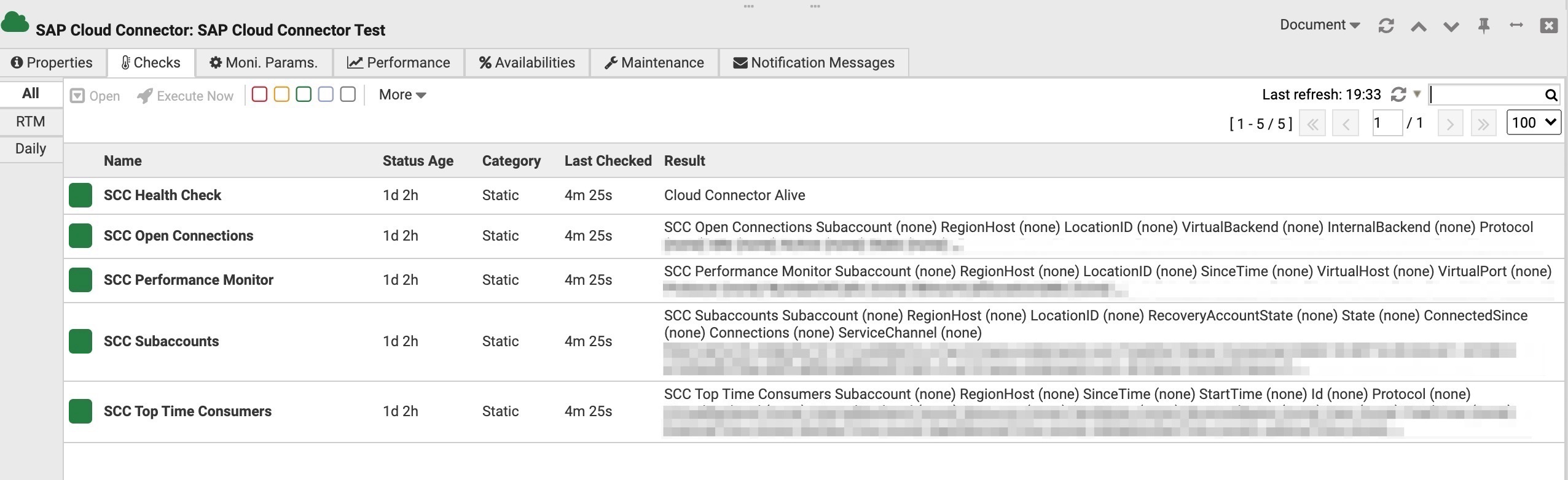SAP Cloud Connector Integration
Prepare SAP Cloud Connector Integration
If using LDAP-based user management for SAP Cloud Connector, then the API user should have role sccmonitoring. Otherwise, the default Administrator user should be used.
Prepare Avantra
Create OAuth Credentials in Avantra
After configuring the OAuth Authentication and receiving the credentials, you must configure these credentials in Avantra. Click Configuration > Integrations and go to the Credentials tab.
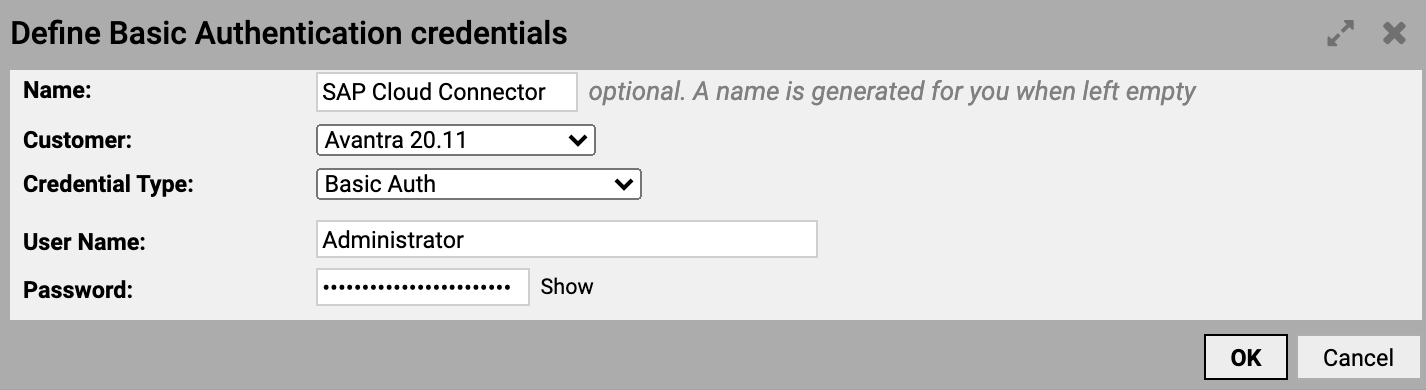
Fill in all the fields and make sure to set the Credential Type parameter to Basic Auth.
Create a SAP Cloud Connector Cloud Service in Avantra
The next step is to create a cloud service for SAP Cloud Platform Integration. To do so, select Systems > Cloud Services and click New. The New Cloud Service dialog is displayed.
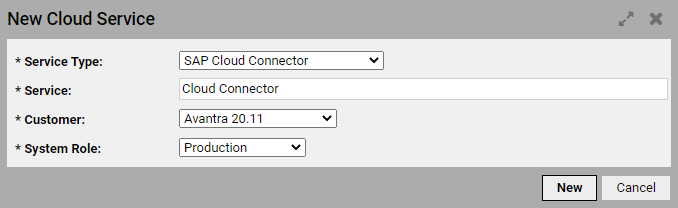
From the Service Type drop-down list, select SAP Cloud Connector and fill in the rest of the parameters. Click New to create the SAP Cloud Connector service.
Double-click the newly created service to open its Properties panel.
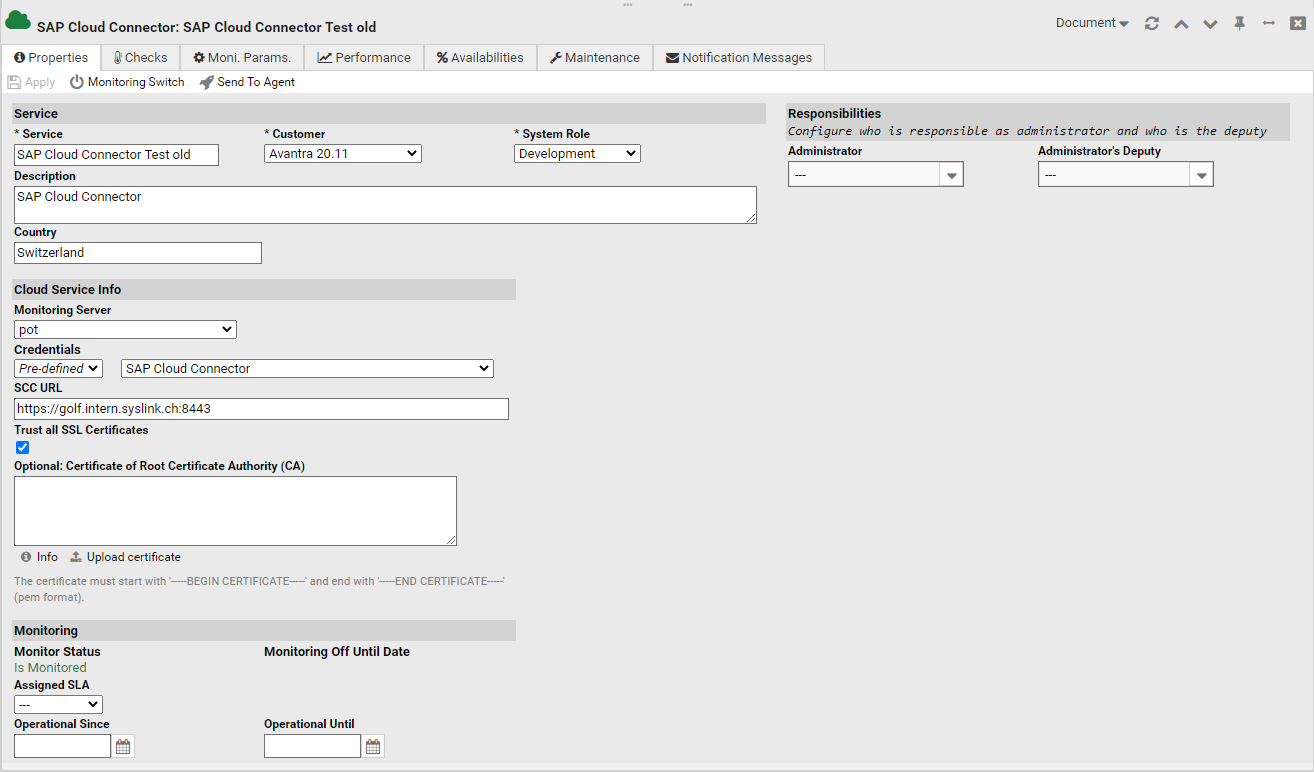
Fill in the parameters as needed, making sure to populate the SCC URL and ensure that Trust all SSL Certificates checkbox is ticked - without these Avantra cannot communicate with the SAP Cloud Connector.
The 5 checks are implemented automatically once the service has been saved. These checks are:
-
Health Check - verifies that the Cloud Connector is not down. It does not check any internal state or tunnel connection states.
-
Subaccounts - reads the list of all subaccounts connected to the Cloud Connector and shows detailed information for each subaccount.
-
Open Connections - reads the list of all back-end systems connected to the Cloud Connector and gets detailed information for each connection.
-
Performance Monitor - reads the data provided by the Cloud Connector performance monitor.
-
Top Time Consumers - reads the top time consumers provided by the Cloud Connector performance monitor.