SAP S/4HANA Cloud Public Edition
The S/4HANA Cloud Public Edition managed object allows for Avantra to perform monitoring and automations on an S/4HANA Cloud Public Edition instance. There are a number of steps required.
Prerequisites
You will require access to log into the S/4HANA Cloud Public Edition system and access to the Fiori Launchpad. A suitable role would be SAP_BR_ADMINISTRATOR or similar, with access to maintain communication users, communication systems and communication scenarios.
Setup in S/4HANA Cloud Public Edition
Create Communication User
A Communication User is required for Avantra to connect to S/4HANA Cloud, which is used for all communication with Avantra.
In S/4HANA Cloud:
-
Open the Maintain Communication Users app.
-
Click New.
-
Add a User Name, Description and Password.
Record the Username and Password, as they will be required during the Setup in Avantra.
-
Click Create to save the user.
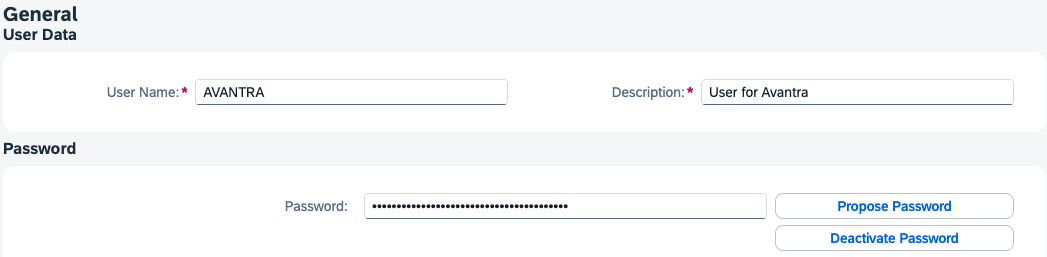
Create Communication System
-
Open the Communication Systems app.
-
Enter the System ID and System Name as AVANTRA, or any other suitable name to identify the Avantra Server.
-
Tick Inbound Only.
Other fields can be left blank.
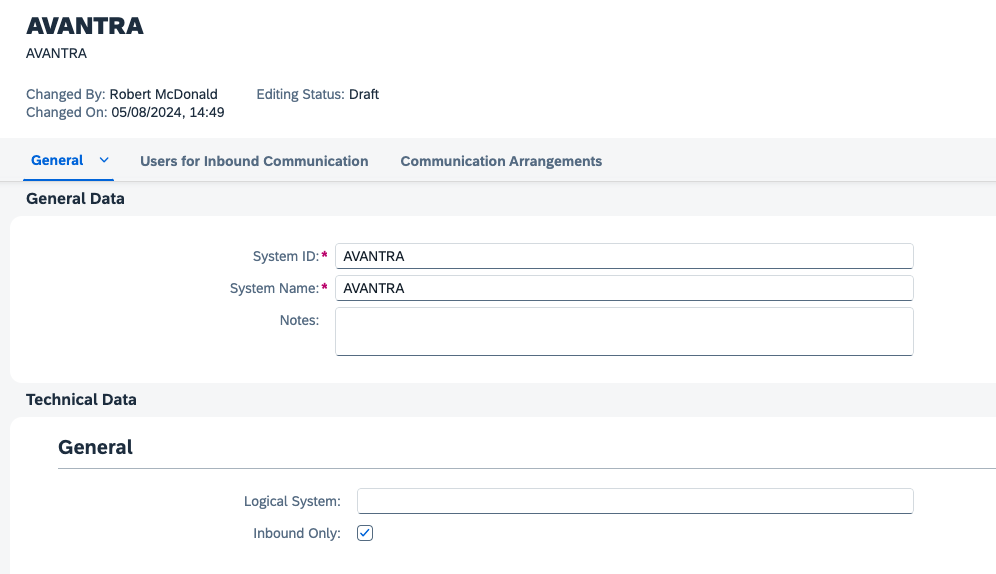
-
Add the created Communication User to Users for Inbound Communication by clicking
+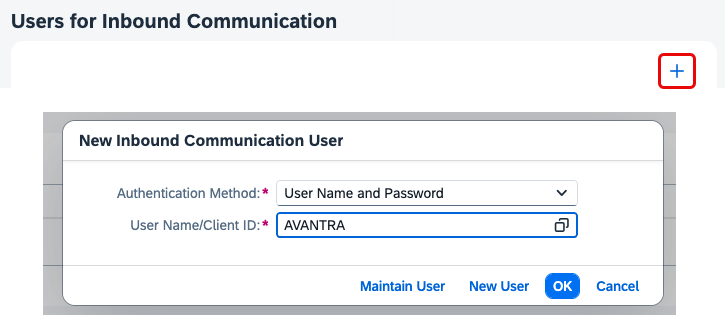
-
Click OK.
-
Click Save to save the Communication System.
Set up Communication Arrangements
The following steps need to be done for all Communication Scenarios listed below:
-
SAP_COM_0326
-
SAP_COM_0A13
-
SAP_COM_0750
-
SAP_COM_0889
-
SAP_COM_0A04
-
SAP_COM_0A08
-
SAP_COM_0A05
-
SAP_COM_0A06
-
SAP_COM_0A07
-
Open the Communication Arrangements app.
-
Click New.
-
Enter one of the scenario names listed above, e.g.
SAP_COM_0326, into the Scenario field. -
Enter an Arrangement Name in the Arrangement Name field that suits your organizational naming conventions.
The Avantra standard is
ZVANTRA_<communication scenario>. An example is shown in the image below.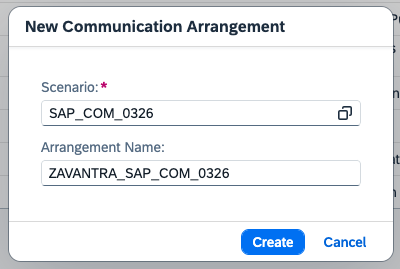
-
Click Create.
-
In the Common Data section, enter the created Communication System in the Communication System field.
-
For
SAP_COM_0326only, you need to enter Avantra as the External Scheduler Company and External Scheduler Product in the Additional Properties section. This information is required by SAP as they want to understand which products are using their External Jobs Scheduler API. Avantra uses the API for checks and automations related to Application Jobs. -
Click Save.
-
You can then repeat these step for all remaining Communication Scenarios.
Setup in Avantra
Each S/4HANA Cloud System needs to be represented as a Cloud Service in Avantra. To setup an S/4HANA Cloud Public Edition Cloud Service:
-
In Avantra, navigate to Systems > Cloud Services.
-
Click New
-
Select SAP S/4HANA Cloud Public Edition from the Service Type dropdown.
-
Enter a Service Name into the Service field.
Service names can only have alphanumeric characters.
-
Select a Customer from the Customer dropdown.
-
Select a System Role from the System Role dropdown.
-
Click New to create the Cloud Service.
-
If required, double click on the Cloud Service to open it.
-
In the Properties tab > SAP S/4HANA Cloud Public Edition Info section, select a Monitoring Server from the dropdown.
This must be a server that has the same Customer set as the Cloud Service. The agent on that server is used to access the S/4HANA Cloud APIs on the public internet, therefore must have open outbound internet access. You can configure it to use an optional proxy if required.
-
Enter a URL in the S/4HANA API URL field. This is the URL for your S/4HANA Cloud Public Edition system in the format
https://my999999-api.s4hana.cloud.sap/. The URL must end with a/.There are two ways of obtaining this URL. It must follow the structure of this example URL:
https://my999999-api.s4hana.cloud.sap/The first way is to copy the first part of the URL from one of the Communication Systems that were created in S/4HANA Cloud. Copy the url until the final characters are
.sap/.The second way is to use the Fiori Launchpad URL that you use to access S/4HANA Cloud. Add
-apibefore.s4hanaand ensure the URL ends with.sap/. -
Click the Credentials tab.
-
Enter the username and password for the Communication User that was created at the start of this process into the Basic Auth Credentials (BASIC) field.
-
Click Apply.
The service is ready for monitoring, which is not already done can be turned on by clicking Monitoring Switch in the Properties tab, then clicking the Monitoring On radio button.
Click Send to Agent, and your S/4HANA service will connect to the Agent. Any built-in checks will be retrieved and displayed in the Checks tab.